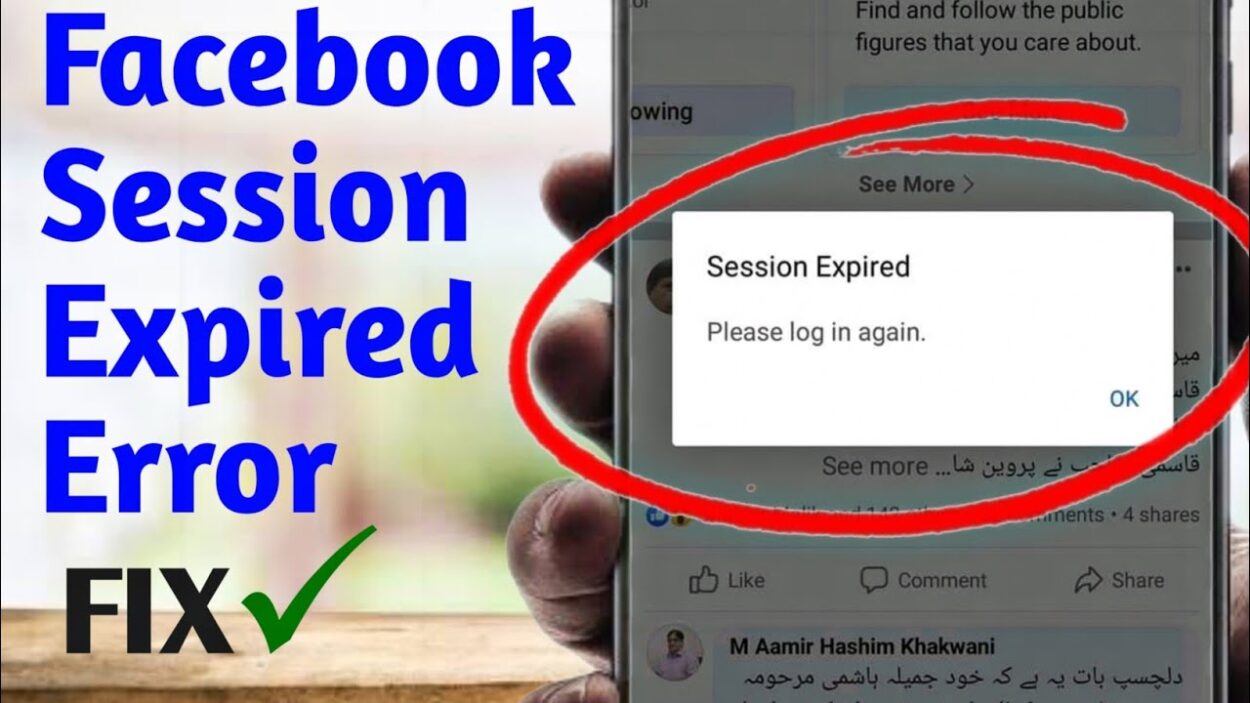Facebook Session Expired:Have you been scrolling through Facebook only to be surprised by a “Session Expired” message? This error can be frustrating, especially if you’re suddenly logged out of all your accounts. But don’t worry, there are several reasons this might happen, and there are solutions to get you back on track.
Understanding Facebook Sessions:
Facebook uses “sessions” to verify your identity while you’re using the platform. This information is stored temporarily on your device, like a cookie. When the session expires, it’s like a key that has lost its access, requiring you to log in again.
Read More : SSC Delhi Police, CAPF SI 2024 registration begins, 4187 vacancies this year
Reasons for “Session Expired” Error:
- Inactivity: This is the most common reason. If you haven’t interacted with Facebook for an extended period, the session automatically times out for security purposes.
- Browser or App Issues: Corrupted cache or data in your browser or app can disrupt the session. Clearing the cache or reinstalling the app might help.
- Security Settings: Facebook may log you out if it detects suspicious activity or login attempts from unknown devices. This is a security measure to protect your account.
- Manual Logout: If you’ve manually logged out of Facebook on another device, it can automatically expire your sessions on other devices as well.
We're aware people are having trouble accessing our services. We are working on this now.
— Andy Stone (@andymstone) March 5, 2024
Read More : Understanding and Resolving Facebook’s “Session Expired” Error 2024
Fixing the “Session Expired” Error:
- Simple Restart: Often, a quick fix is simply restarting the Facebook app or refreshing the browser window. This can clear temporary glitches.
- Check Your Internet Connection: Ensure you have a stable internet connection, as connectivity issues can also trigger session expiration errors.
- Clear Cache and Data: Clearing your browser’s cache and data, or the app’s cache on your phone, can remove any corrupted information that might be causing the problem.
- Reinstall the App: If the issue persists, try reinstalling the Facebook app on your mobile device. This can resolve any app-specific problems.
- Login Again and Stay Active: Log back in to your Facebook account and try to stay somewhat active to prevent future timeouts.
- Review Security Settings: If you suspect security concerns, you can review your Facebook security settings and enable two-factor authentication for an extra layer of protection.
If the problem persists:
If you’ve tried these solutions and are still facing the issue, it’s recommended to reach out to Facebook’s support team for further assistance. They can help diagnose the problem and provide more specific solutions.
Remember:
- To prevent frequent session expirations, you can adjust your Facebook settings to “Keep me logged in” on trusted devices. However, be cautious about using this option on public or shared devices.
- It’s always a good practice to keep your Facebook app and browser updated to ensure optimal performance and security.
By understanding the reasons behind the “Session Expired” error and following these steps, you should be able to get back to using Facebook without any further interruptions.